Benefits of the App
Dashboard
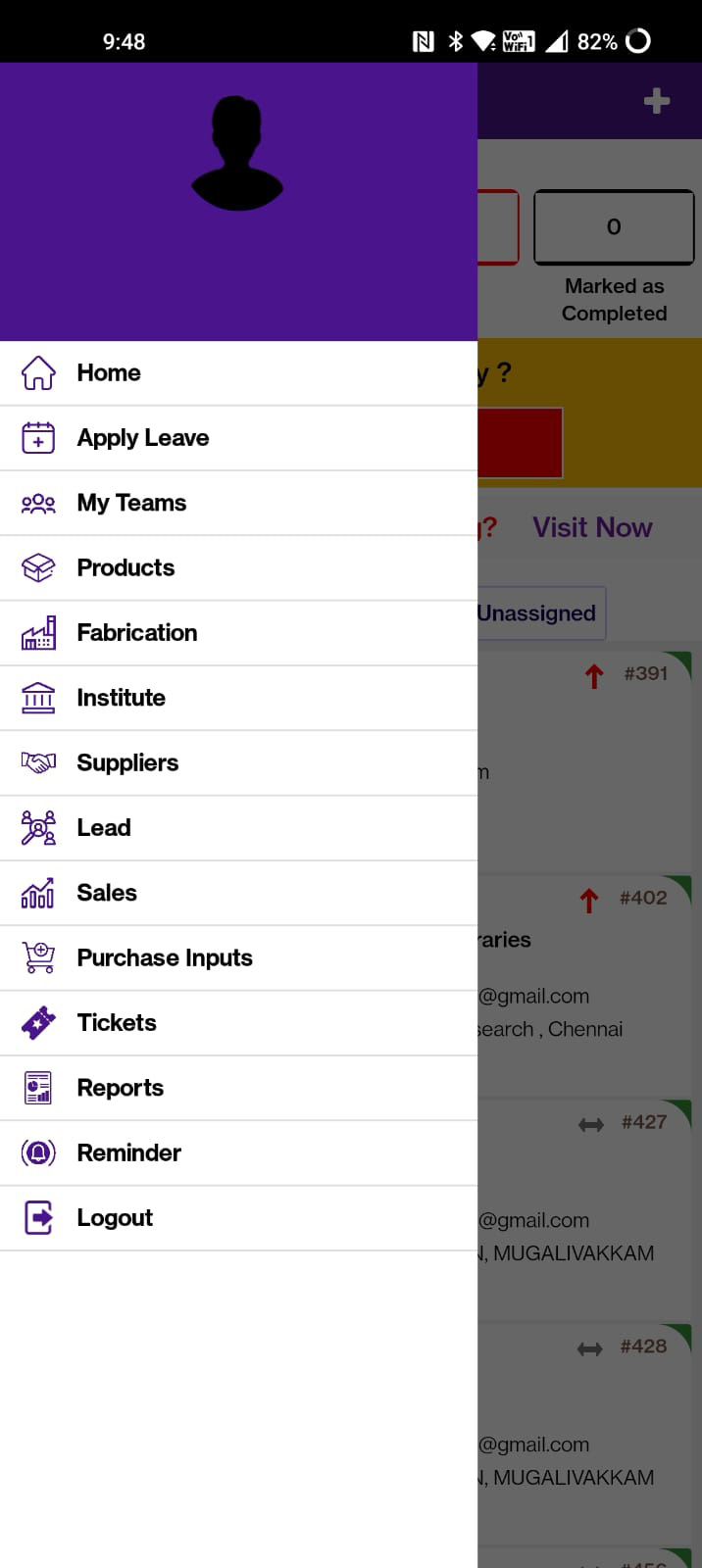
Menu
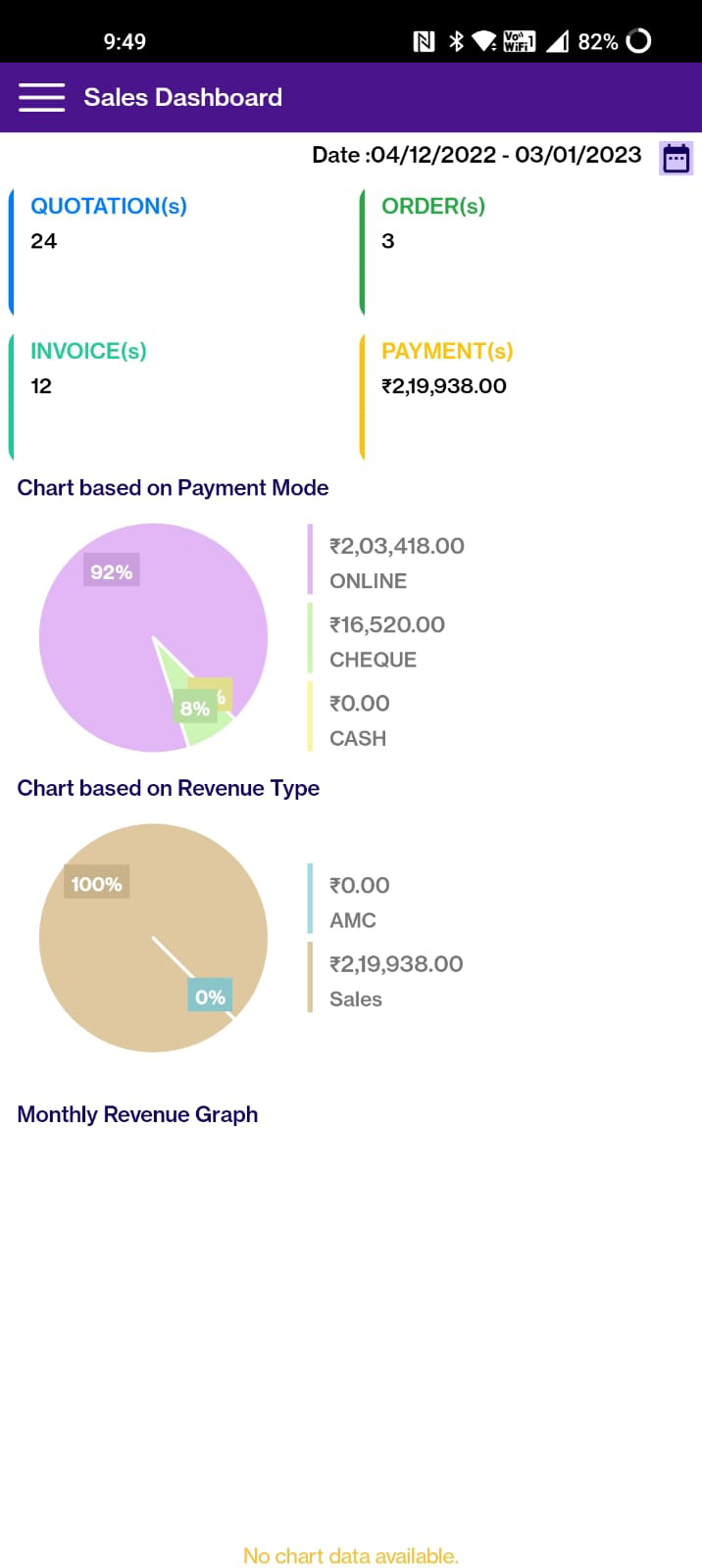
Sales Dashboard
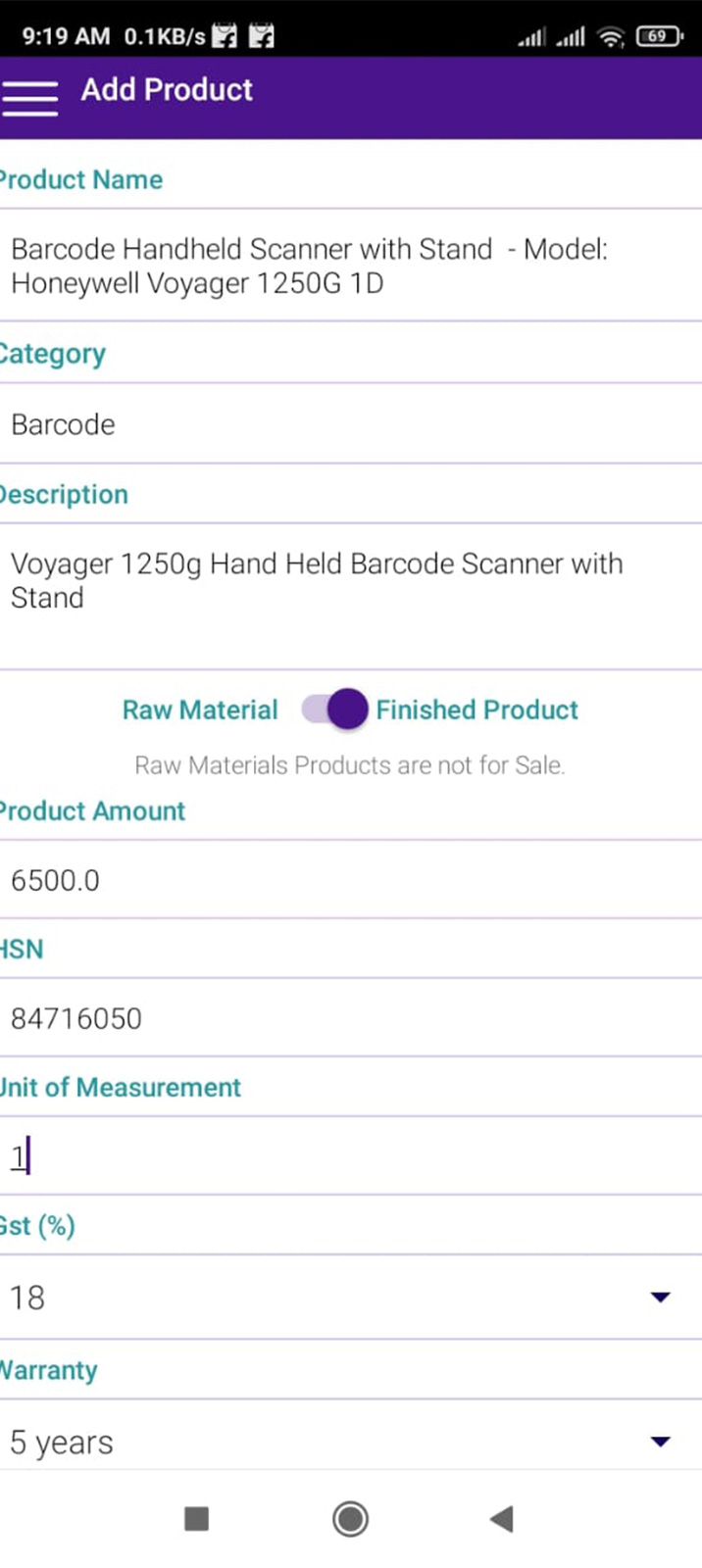
Add Product
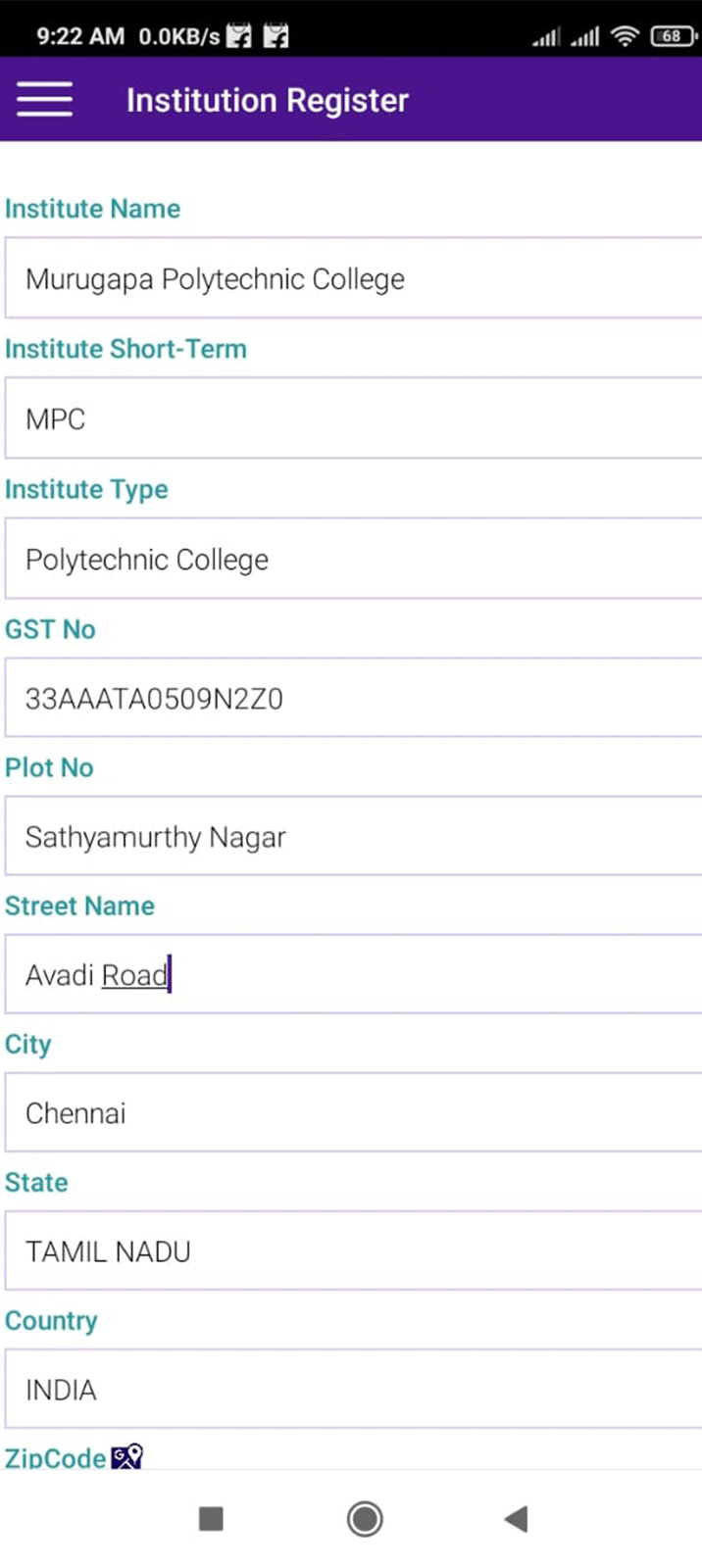
Add Customer
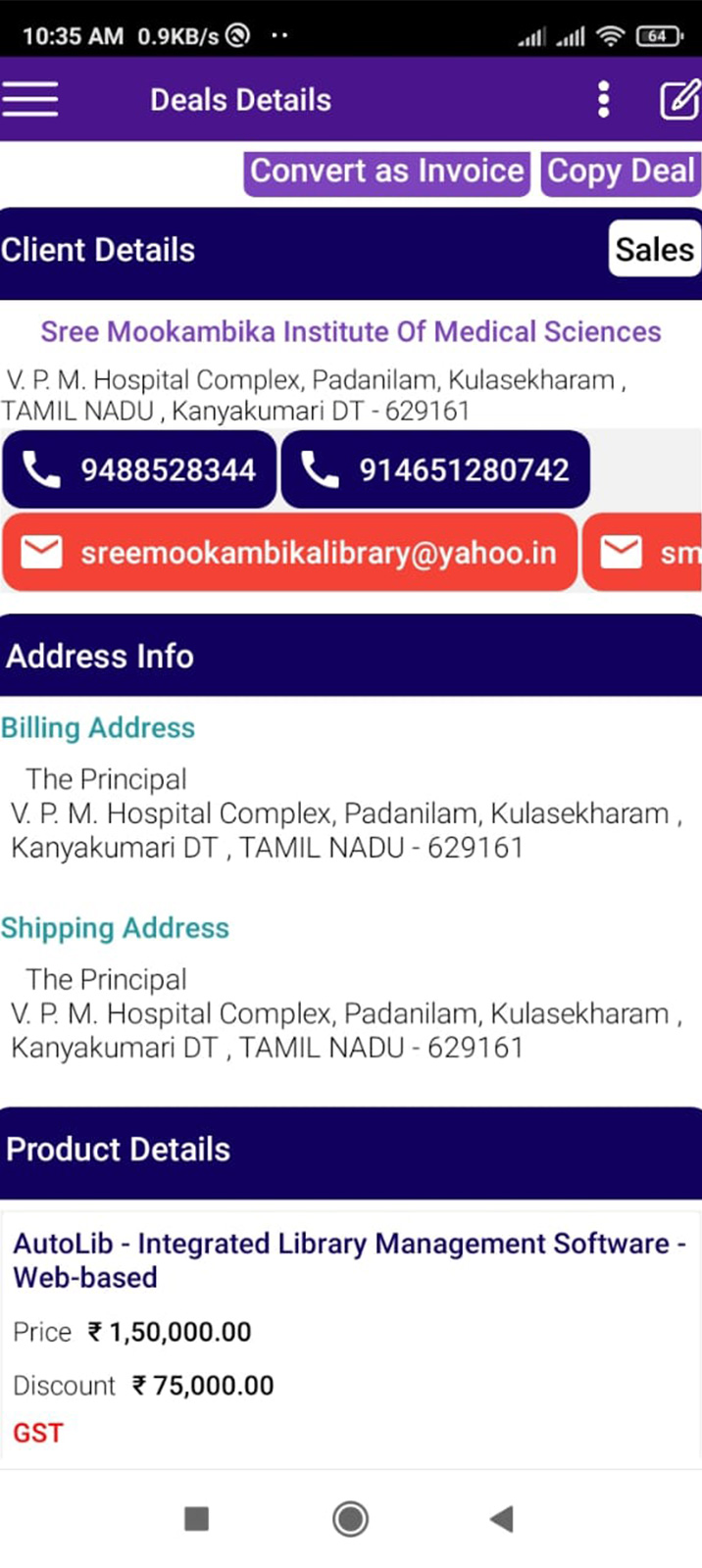
Deal
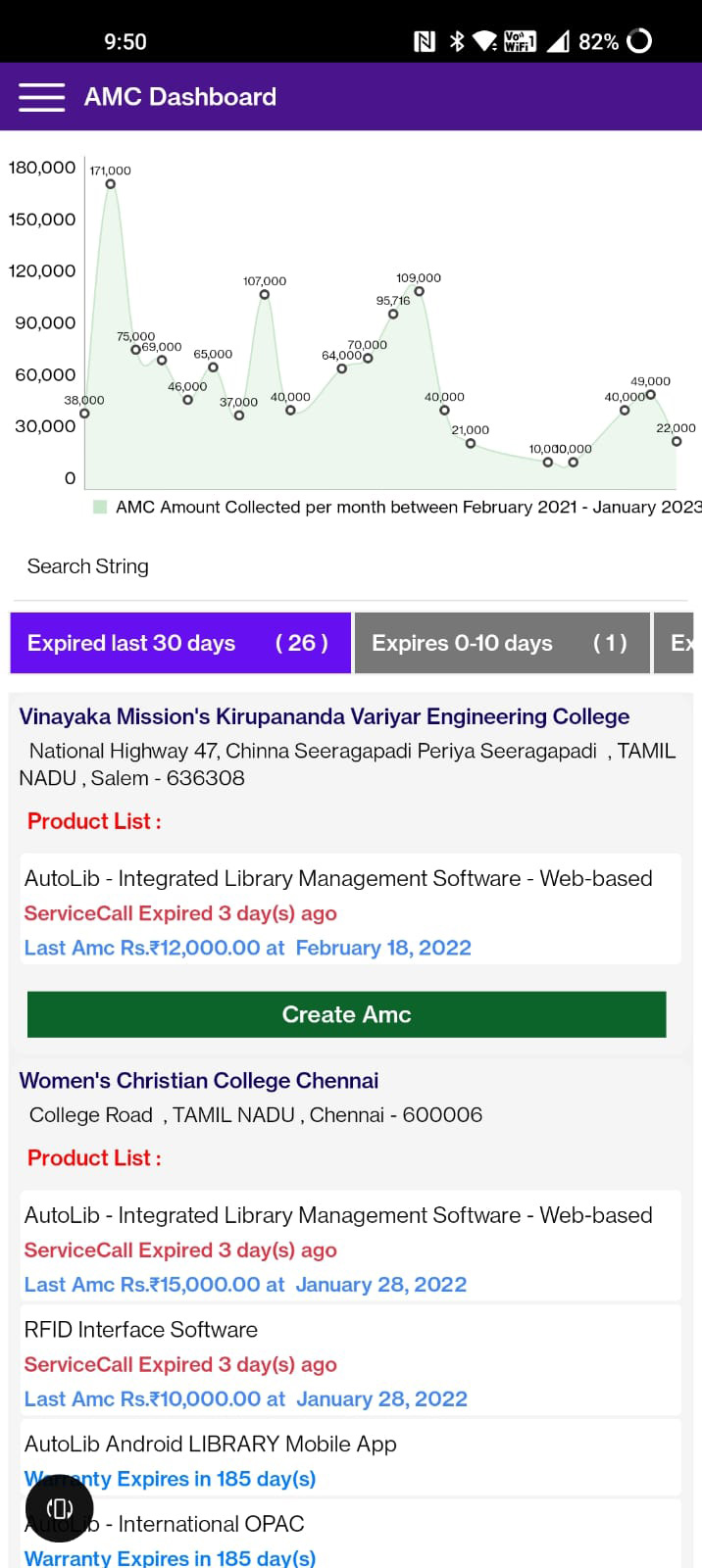
AMC dashboard

Ticketing Dashboard

Accounts Dashboard

HR Apply Leave

HR Dashboard

Team Dashboard

Lead Source
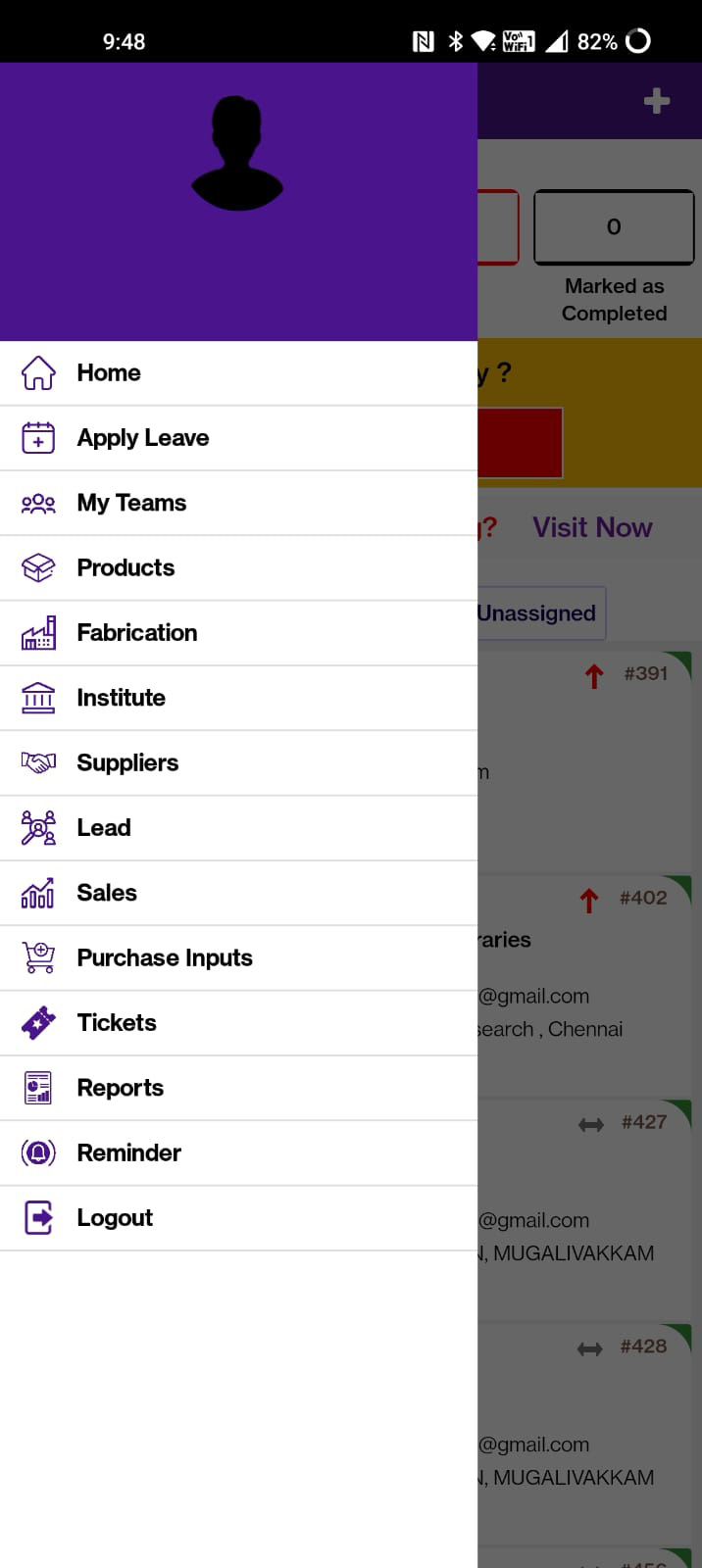
Menu
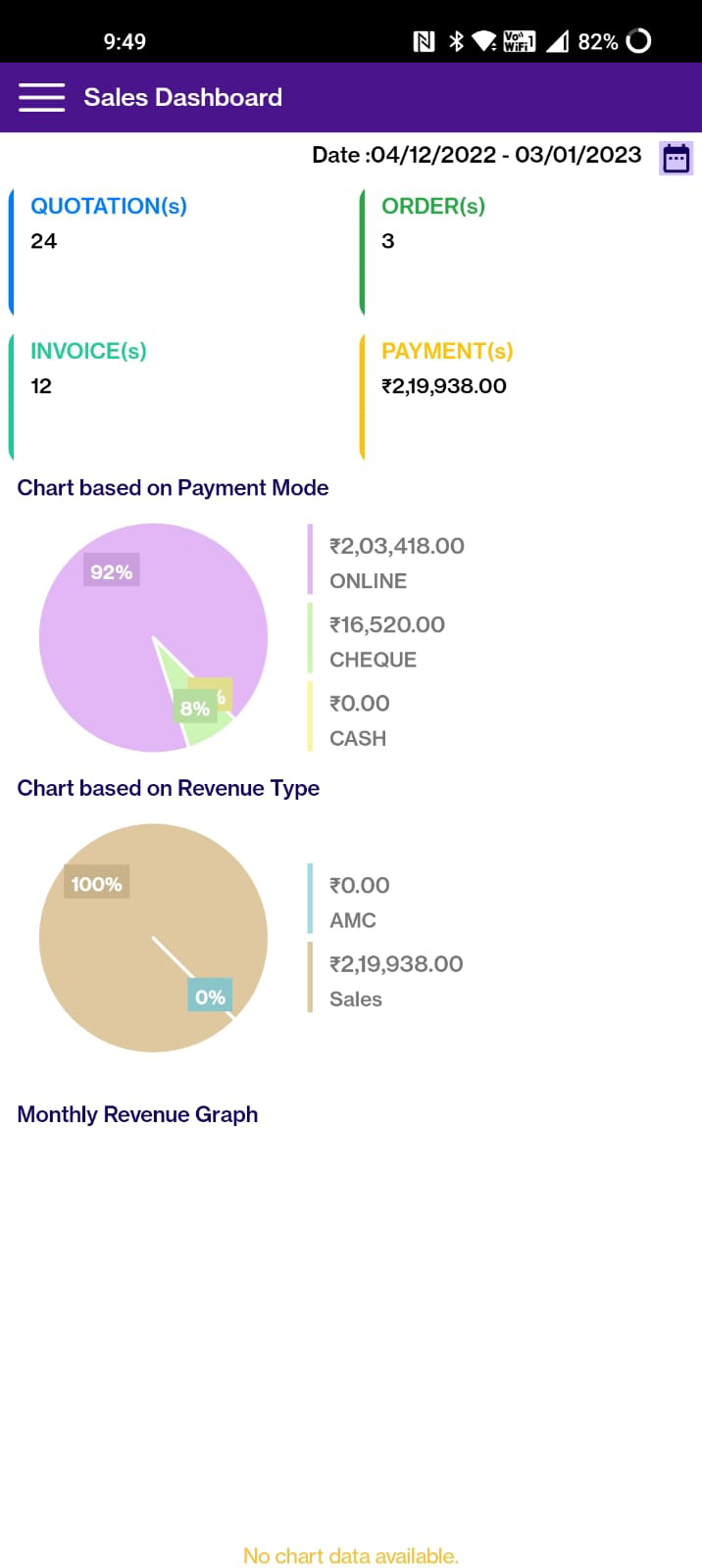
Sales Dashboard
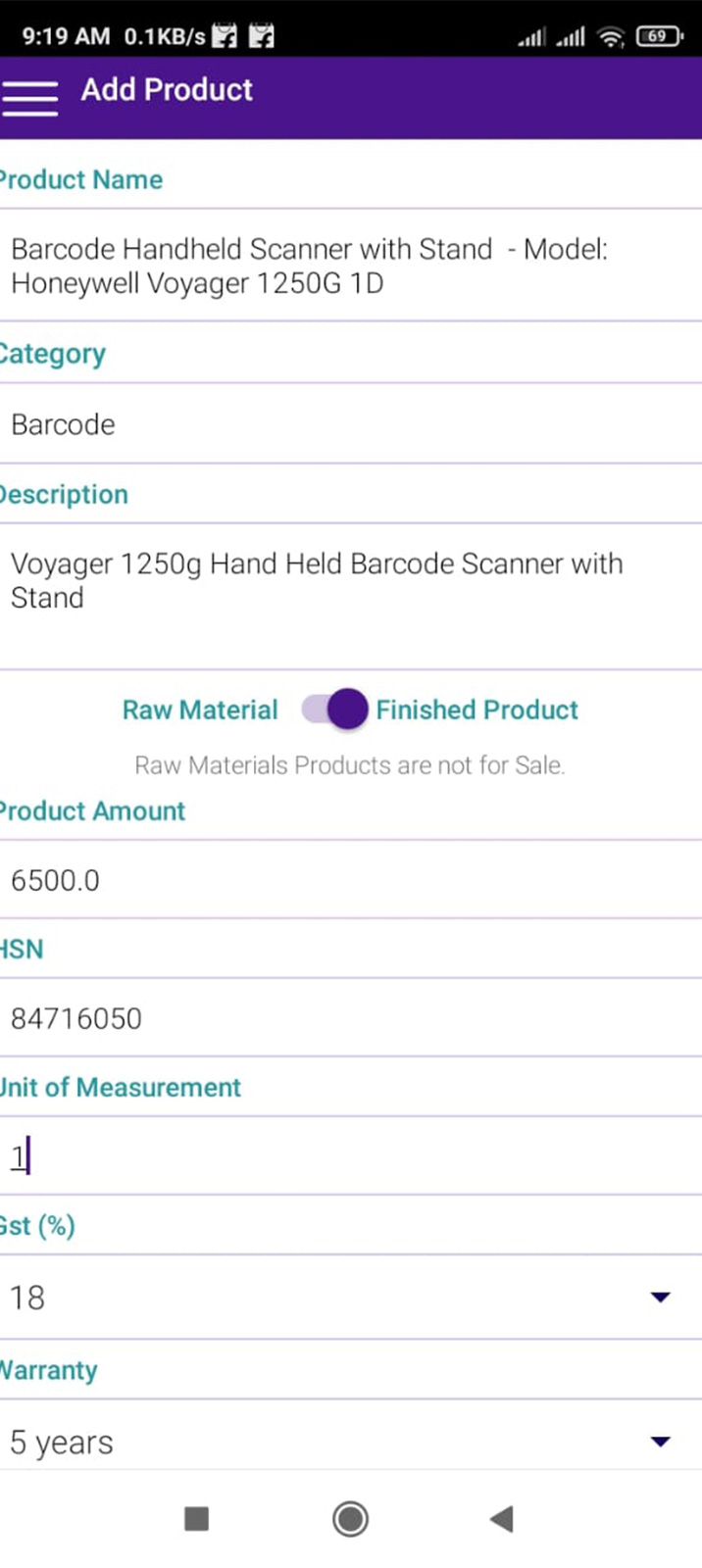
Add Product
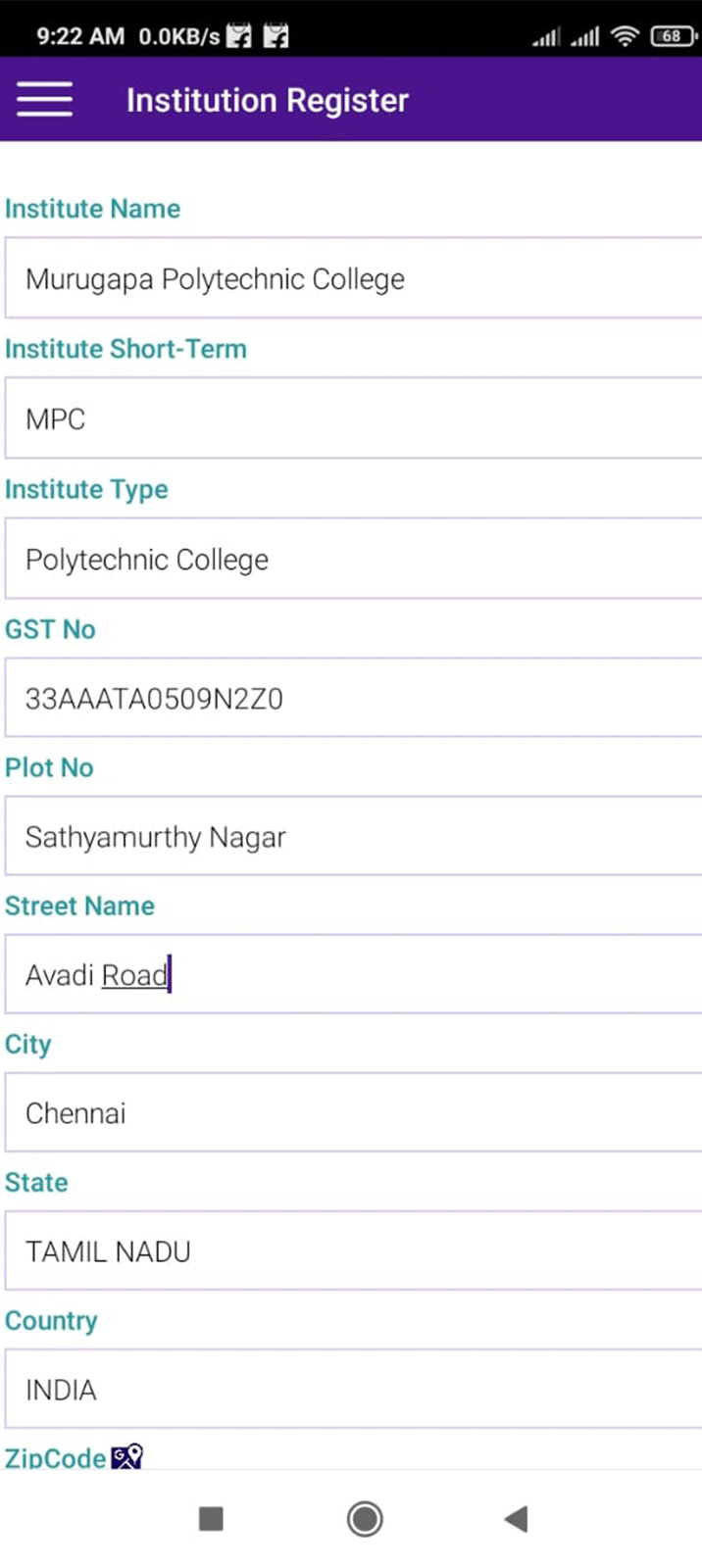
Add Customer
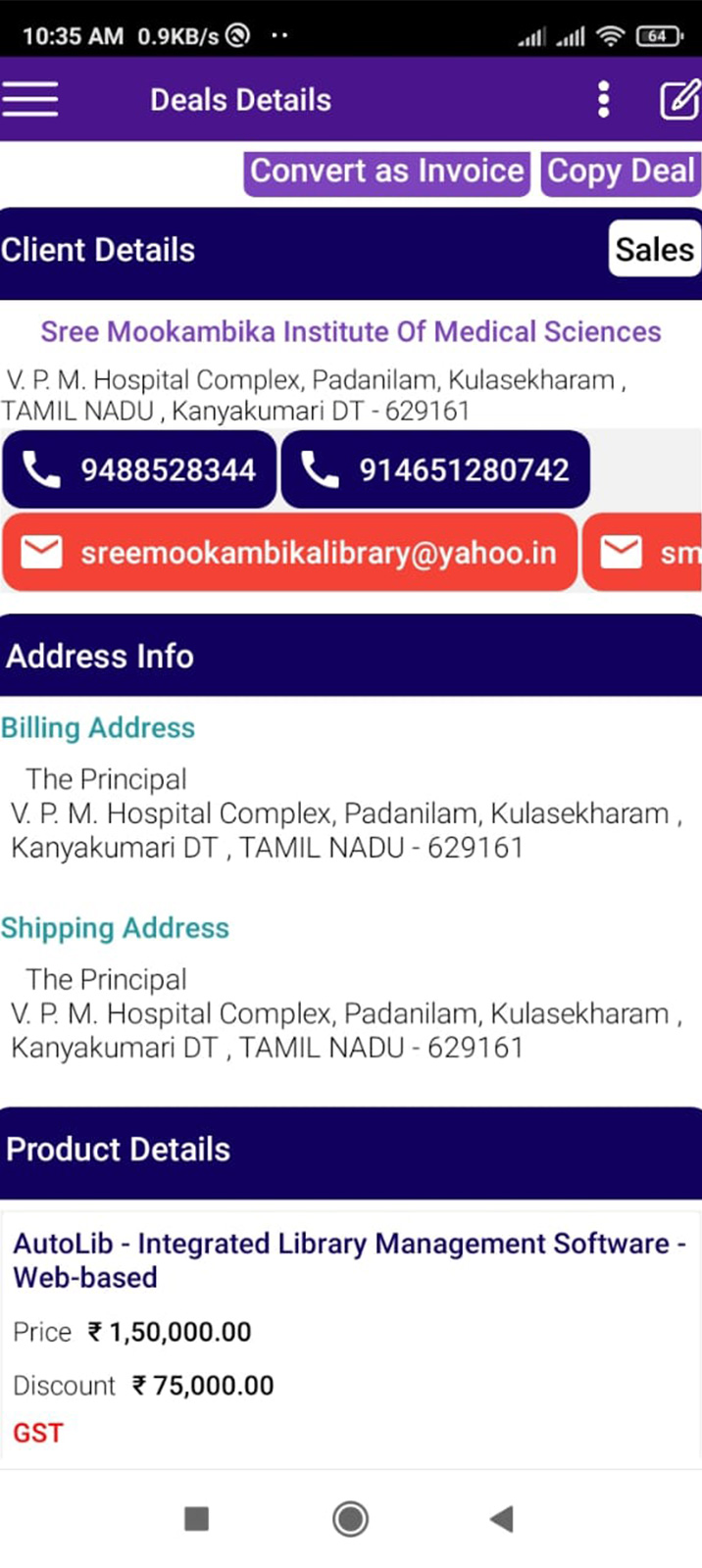
Deal
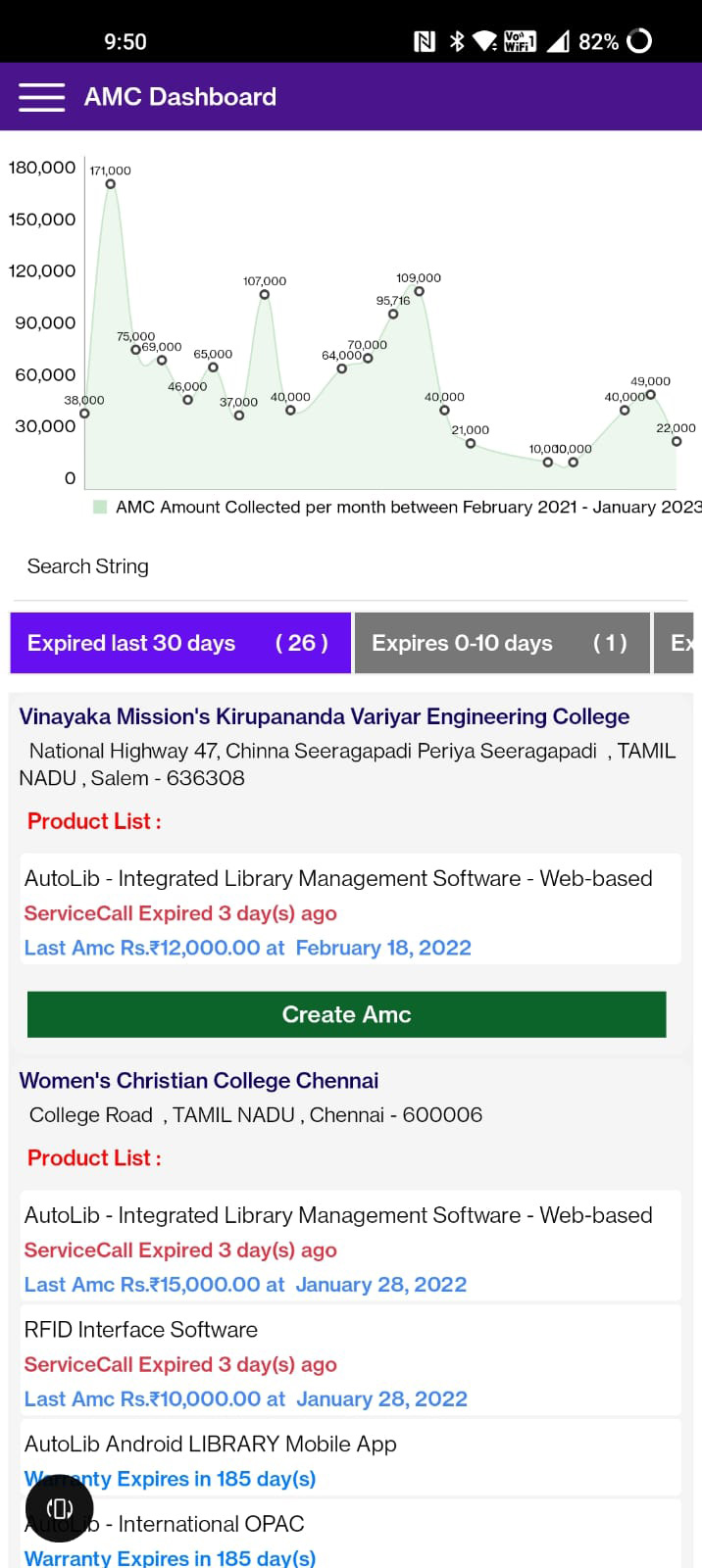
AMC dashboard

Ticketing Dashboard

Accounts Dashboard

HR Apply Leave

HR Dashboard

Team Dashboard

Lead Source
Frequently Asked Questions
You can download the app from the Google Play Store.
Go to the Admin module, select company details, and enter your company name and other details asked
Select “+” at the top right corner, press “Add Agent” and enter the details of your agent as asked
Select “+” at the top right corner, press “Register a Customer” and enter the details of your
customer as asked.
Select “+” at the top right corner, press “Create Deal,” select the customer name and deal type, press “+” to add products, and press “Proceed” to create the deal.
Go to the Lead Module, select “Create Lead,” and enter the lead’s details
Log in to your app, press “Apply Leave,” select the leave type and date, and submit.
Log in to your app, press “Apply Leave,” select the leave type and date, and submit
When you open the app, a message asking, “Are you working today?” will appear. Press “Yes” to mark your attendance.
Go to the Sale module, press, and select “Deal.” Press the three dots (…) at the top right corner, and select quotation, proforma invoice, or invoice to, and press generate.
Choose “+” in the upper right corner and press “Create a simple self-ticket,” enter the details of the task, and press “Take Action” and “Assign this ticket to an agent,” set the date and time to complete the task, and select the agent to assign the task.
Go to “My Teams”, press “Create Team” at the top corner, and then enter the details of the team and save. To add members to a team, select the team, press “Add member” and add the agents. To create a task, select the team, select theTask Board, and press + at the top right corner to create a task and assign the task to an agent.
