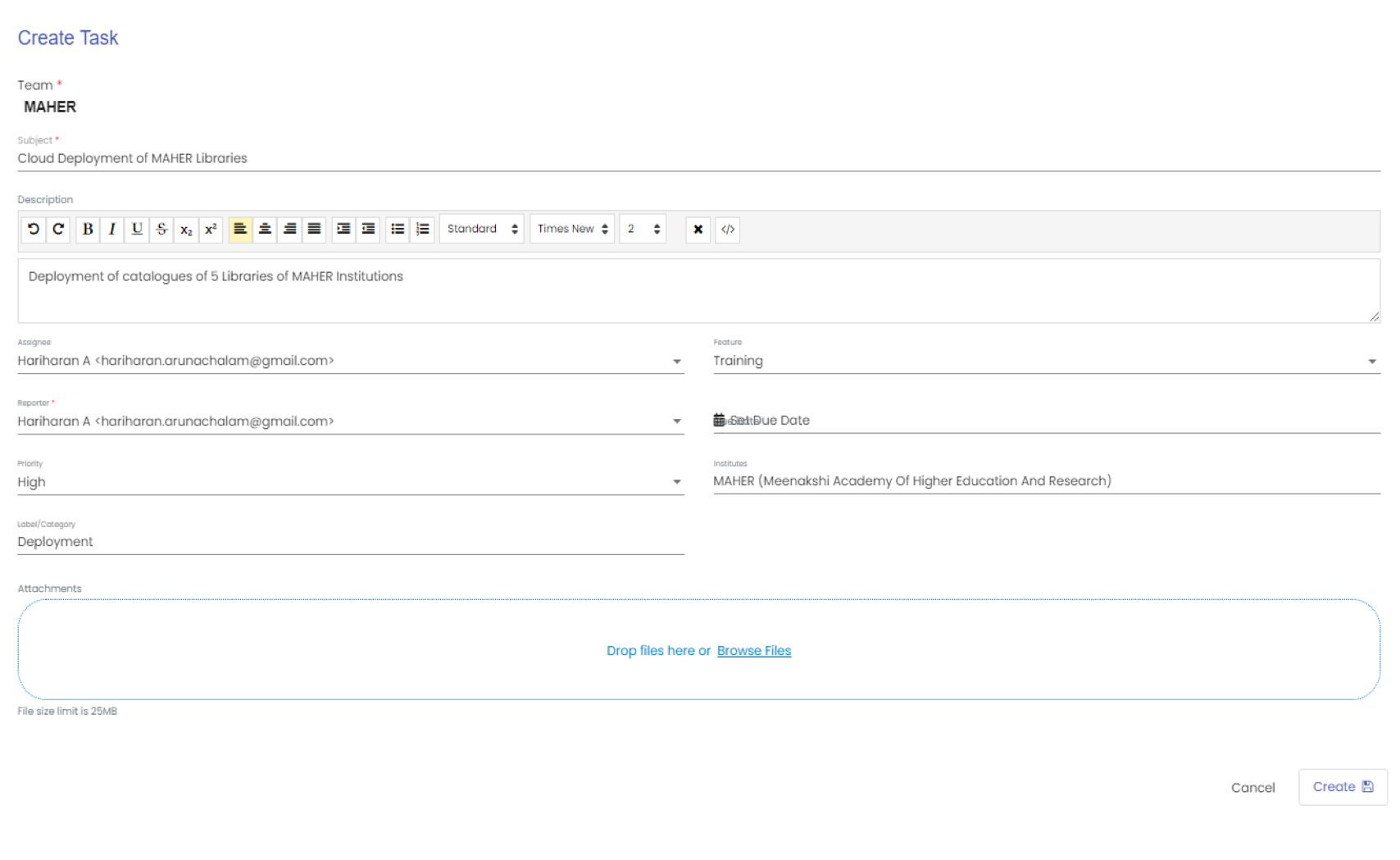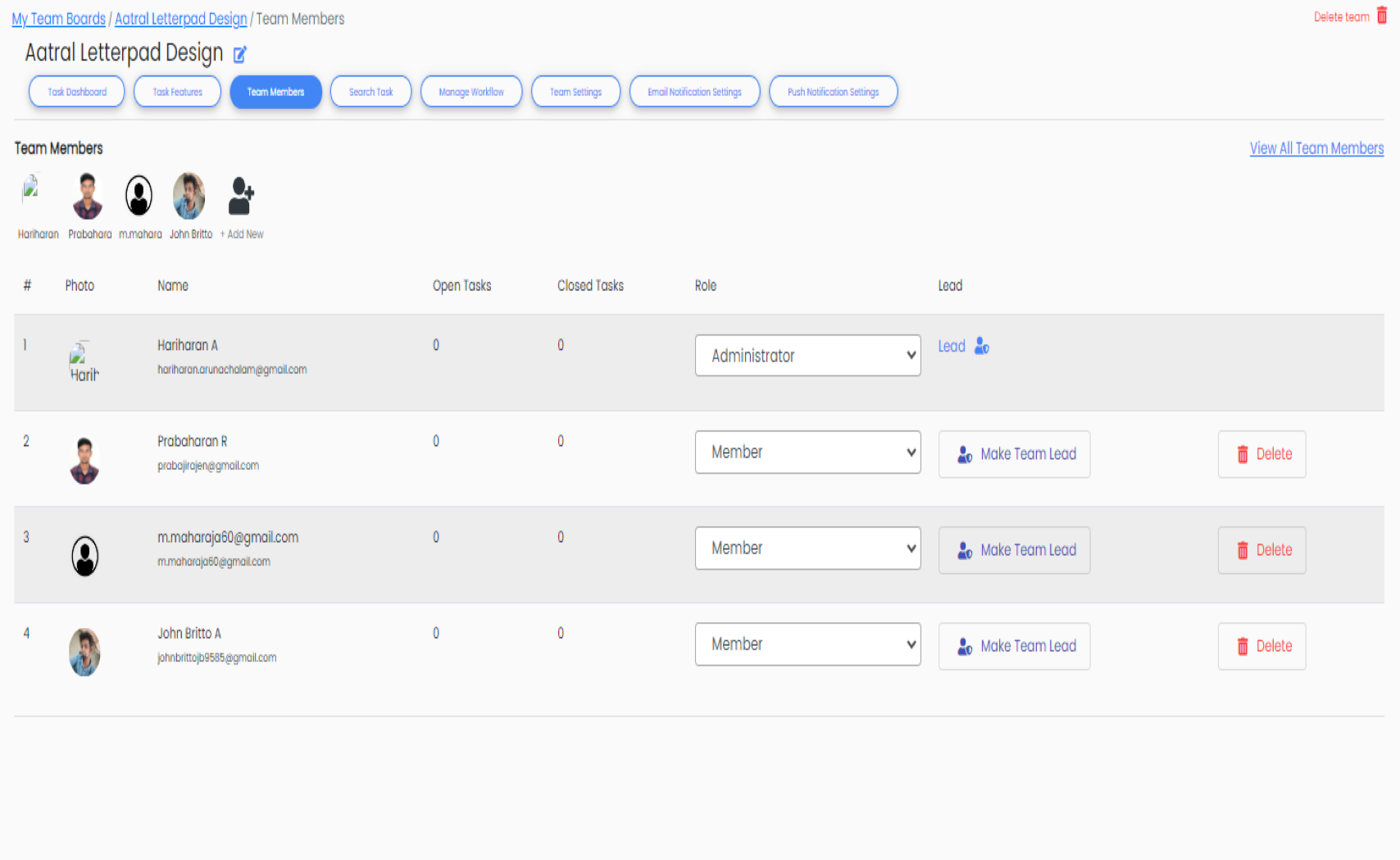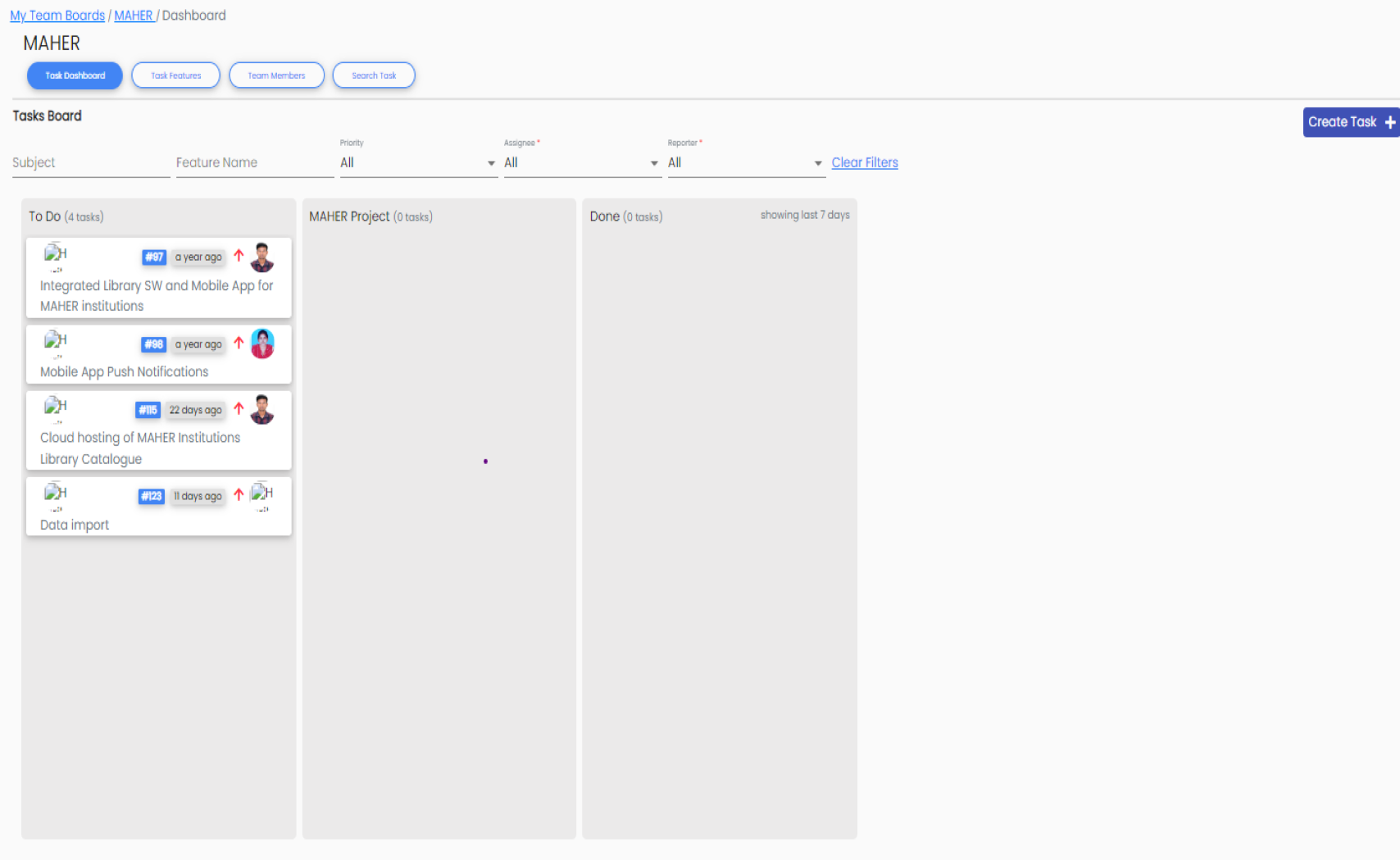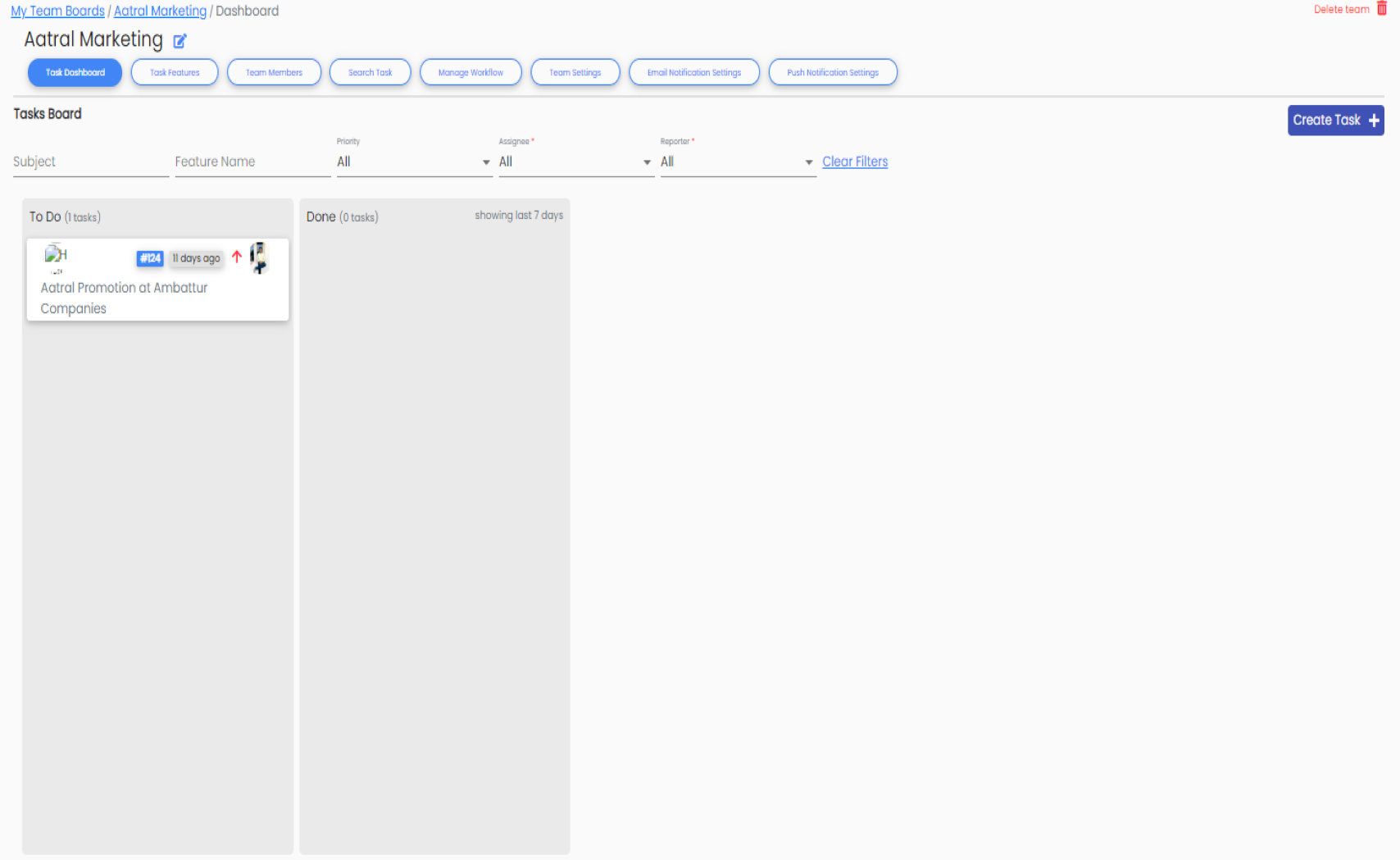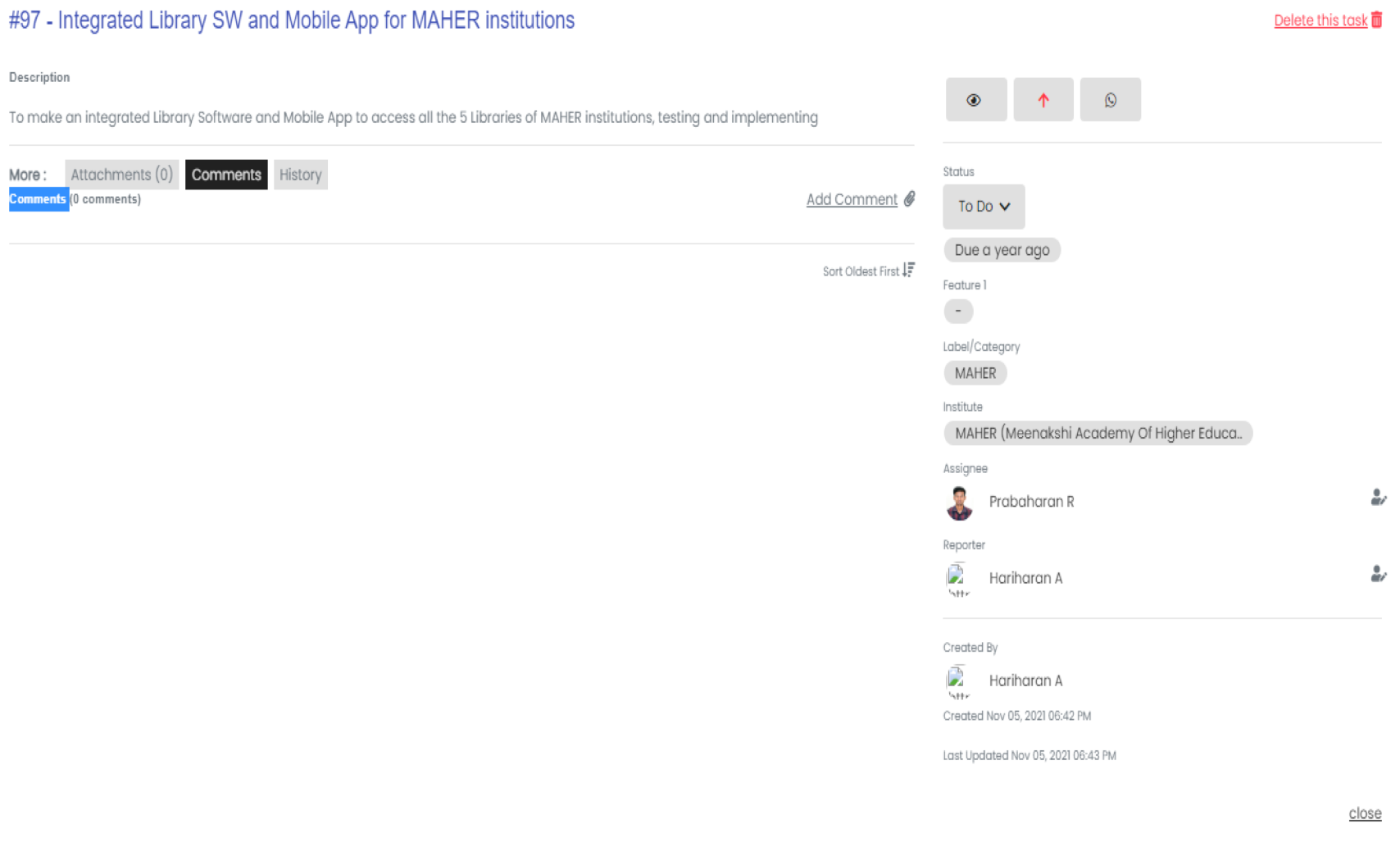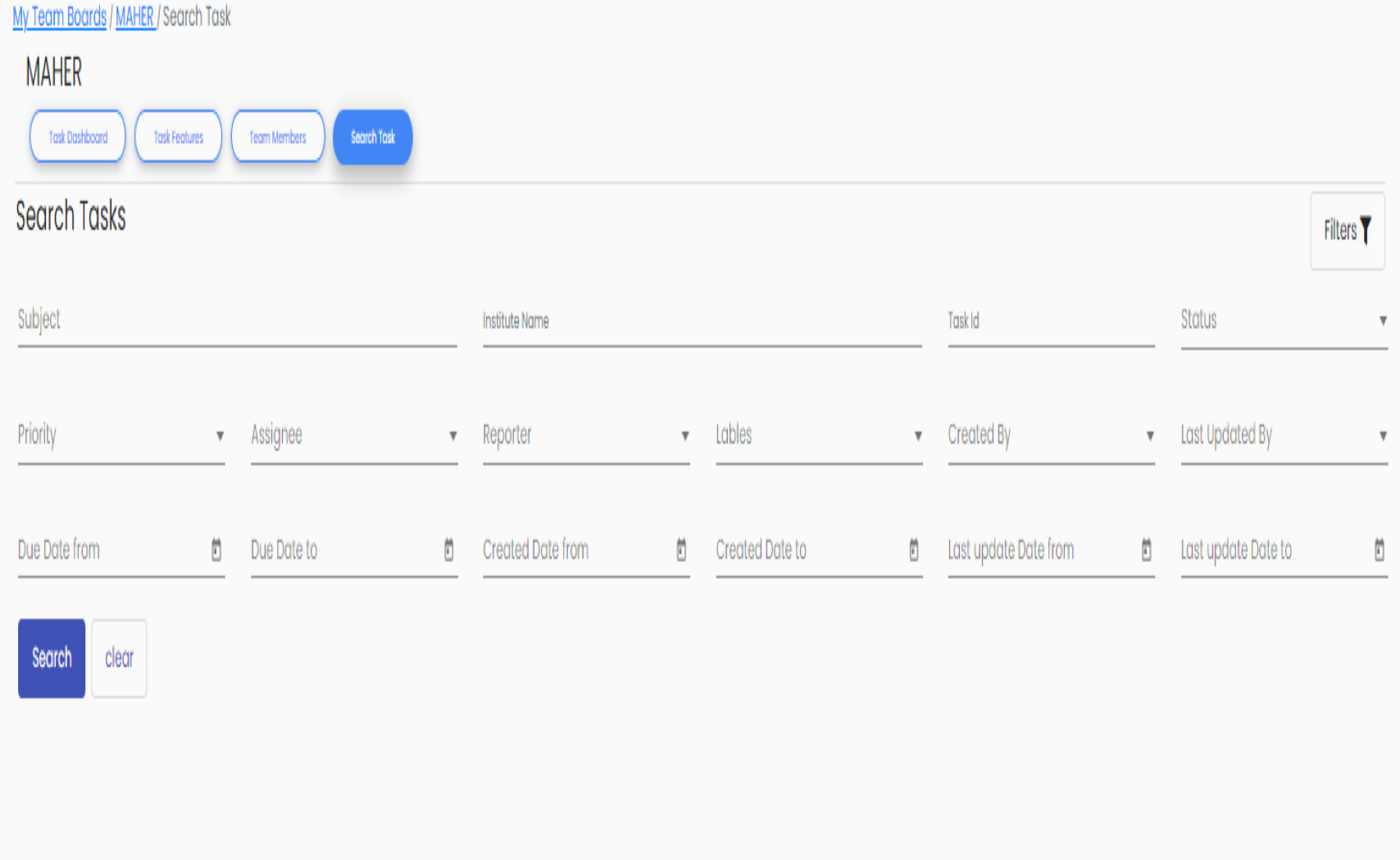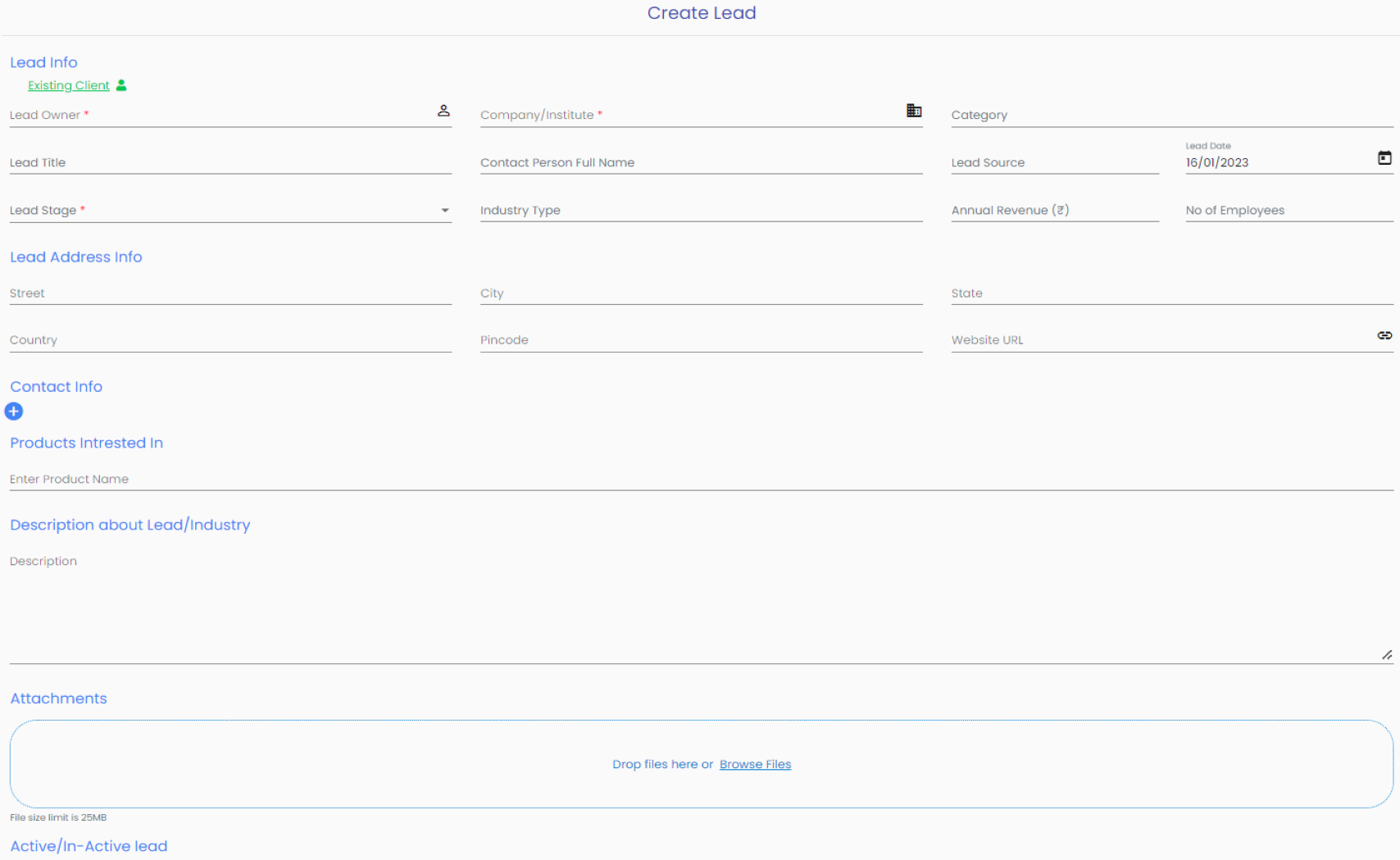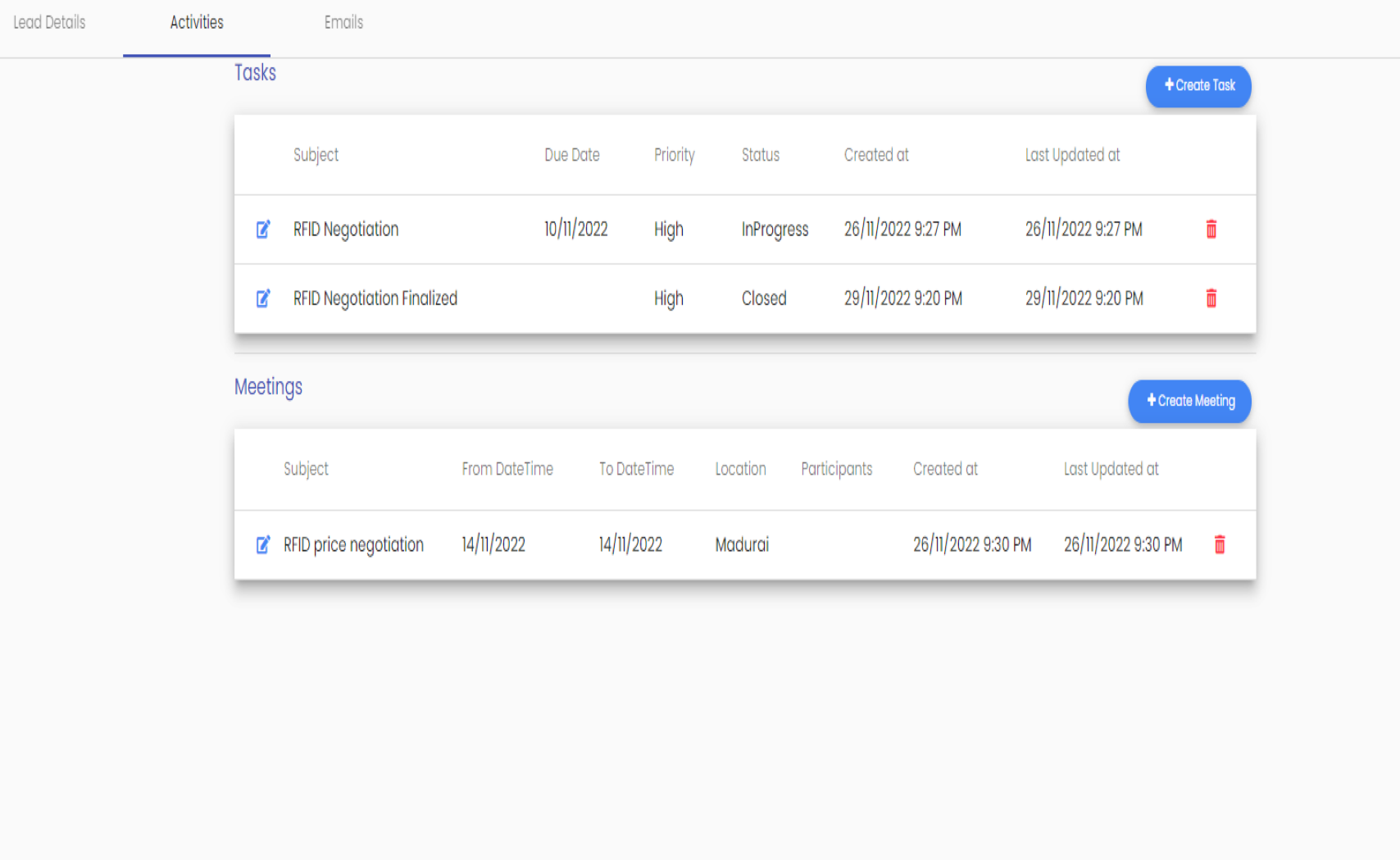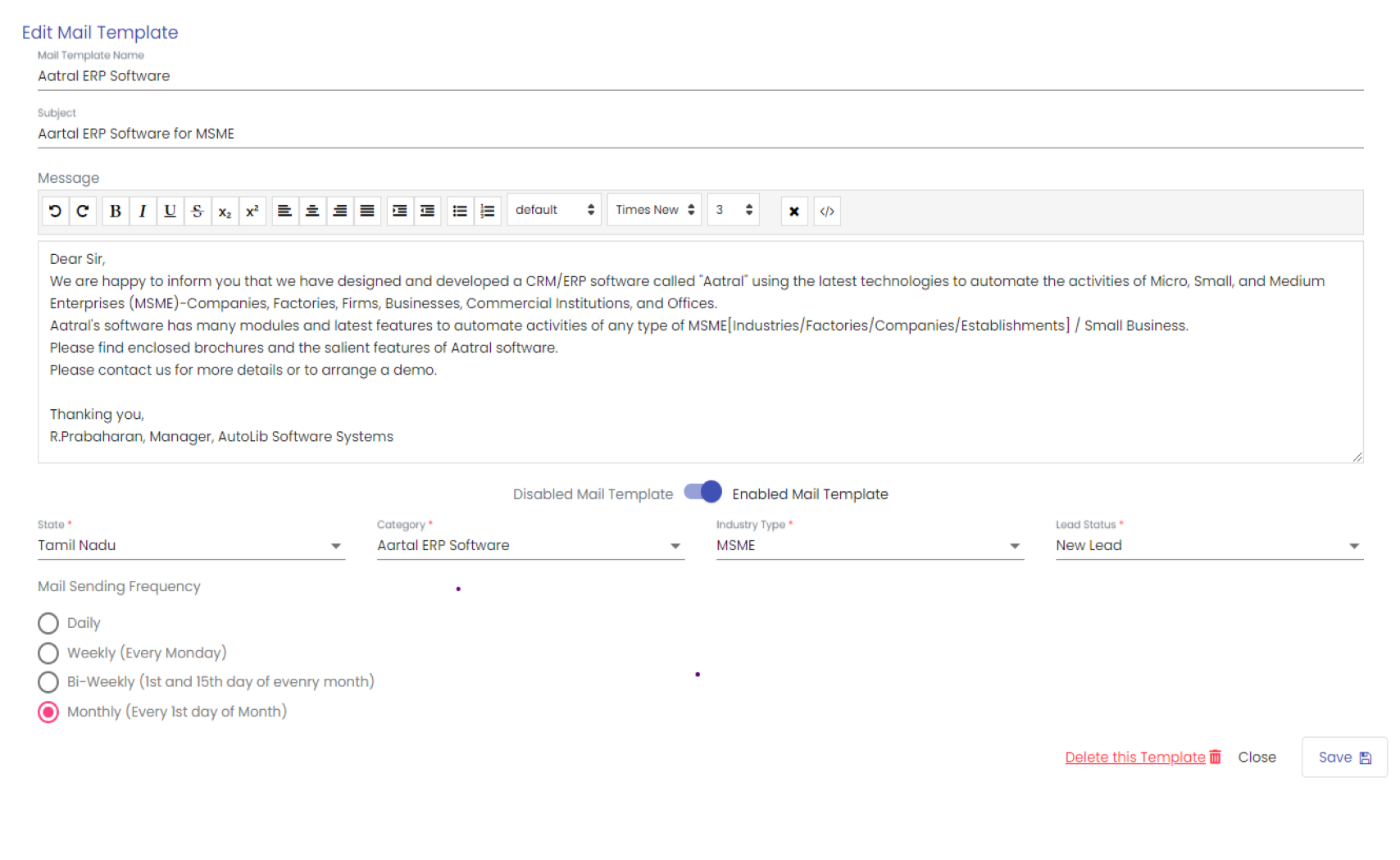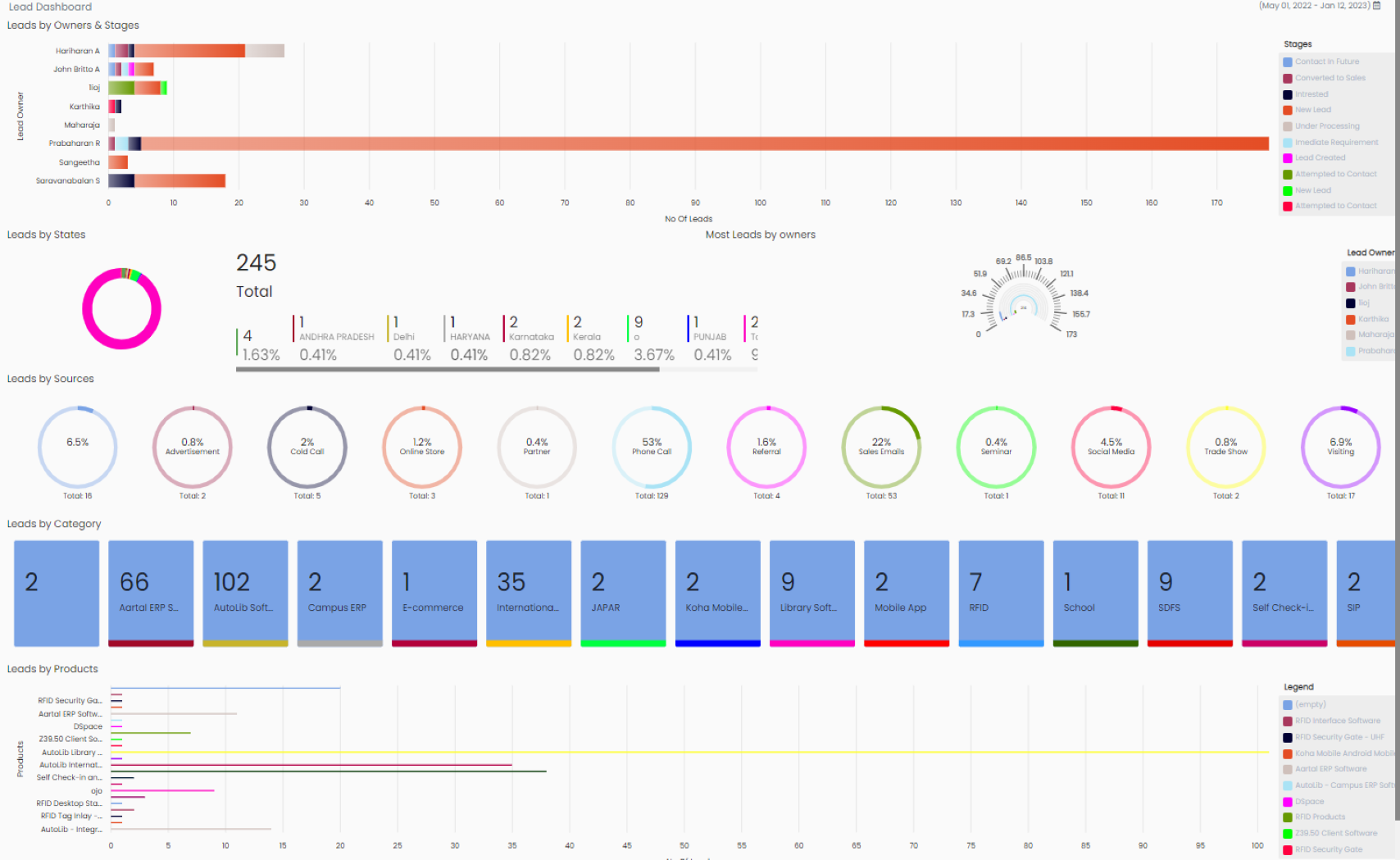Highlights of Enhanced Modules
Enhanced Modules

Lead
Dashboard Create Lead Search Lead Upload Bulk Leads Lead Activities Create Tasks Set-up Meetings Mail Templates Schedule date for sending mails Mail status Search and Filter Lead Details

Team
Dashboard Calendar Create Team Add Team Members Assign Task To-Do List Team Settings Workflow E-mail Push Notifications Search and Filter
Frequently Asked Questions
Frequently Asked Questions
Lead
A lead is a contact from a prospective customer, a company, or a person who is interested in your products or services
After logging in, click the “+” sign at the top right corner, click “Create Lead,” and fill out all the details asked.
Leads are classified into the following stages: new lead, future contact, interested, immediate requirement, under processing, not interested, and already purchased.
Go to the Lead Management module and select “Lead.”. When you select this option, you will be taken to the Lead search and filter screen, where you can filter the leads at various stages.
Go to the Lead Management module, select a lead using the Lead search/filter menu, and click it. When you click it, you will be taken to the Lead workflow screen. Select “Activities,” then “Create Lead Task.” You can give the details of the task in the task dialogue box
Go to the Lead Management module, select a lead using the Lead search/filter menu, and click it. When you click it, you will be taken to the Lead Workflow screen. Select “Activities” and then “Create Meeting.” You can give the details of the meeting in the meeting dialogue box
Go to the Lead Management module, select “Mail,” and then “Mail Template.” On selecting it, you will get another screen where you can find the “Create Mail Template” button at the top of the right corner. Click the Create Mail Template button and give the template a name and other details.
Select a mail template and choose the criteria, such as state, category, industry type, and lead status. Finally, you can choose the frequency of sending the mail, such as daily, weekly, monthly, etc
Team
A team is made up of individuals that possess a variety of abilities and work together to do interdependent activities in order to complete a mission or specific goal.
Go to the “My Team” module and click it. When you click it, you will be taken to the “Team Dashboard,” where you will find the “Create Team” button. Give the team a name and other details by clicking the “Create Team” button
When you create a team, the Team name is getting displayed on the Team Dashboard. On clicking the Team name, you will get the Team Task board where you can select Team Members and add members for the Team
Go the Team Task board where you can find ‘Create Task+’ at the top in the right corner. You give the details of the Task such as subject, description, assignee, reported, priority, category, feature, due date etc and save it
Go the Team Task board where you can find ‘Manage Work Flow’. Select ‘Manage Work Flow’ and then click Add Workflow and give the To Do list of work